How To Download Instagram Videos? Easy Guide For PCs & Mobile Devices
Instagram has become a favorite place for watching short reels and videos ever since it upgraded its platform besides still images.
There is plausible content for users to discover, from funny moments to insightful tutorials captured on a camera.
What if you’re so into a video that you wish to save to your phone and rewatch later? How to download Instagram videos?
Luckily, you can download your videos of choice from either your PC or mobile phone in various ways.
Today, we’ll highlight some tested methods to save Ins videos to your electronic devices so that you can show and rewatch with your friends!
Before Starting Downloading Instagram Videos
We know you’re so excited about downloading that video, but before that, ensure your device has enough spare space to contain it.
Videos, particularly those edited with effects and audio, are usually big files. Thus, you should prepare your computer or smartphone for that.
We suggest downloading Gemini Photos, which will help scan your iPhone for blurry, similar-looking, and duplicate pictures and vids.
How To Download Instagram Videos?
Downloading Ins videos on PC will be easier than iOS or Android, but it doesn’t mean you can’t do it with your phone. You may choose to use the help of an online service or do the job manually.
On PC
2. There are various ways to save an Ins video to your computer.
There are multiple ways to download Instagram videos on your desktop:
Download from the source code
Use VideoHunter
Use VideoProc Downloader
Use an online service.
Download From The Source Code
It’s OK if you don’t know about the source code. The important thing is finding the tiny link that allows you to save the vid directly to the computer.
We’ll show you how:
First, open the reel you want to save on Instagram.
After that, right-click and select ‘view page source’ or ‘inspect element,’ depending on your browser.
Press Ctrl + F, and the ‘find’ list will open.
Type ‘.mp4’ in the box. You’ll see the search return a code section.
Find a hyperlinked code bit ending with ‘.mp4’ beside ‘src=’ and click on it.
Copy it by pressing Ctrl + C, then paste it into your browser by pressing Ctrl + P.
After that, the vid will open in your window. Right-click and choose ‘save video as’ to save the vid to your computer’s hard drive.
VideoHunter
Another way is to use VideoHunter - a high-quality and stable video downloader.
Follow these steps to save your favorite video:
Copy the link of that vid, then paste it in VideoHuntee’s input box.
Choose ‘Analyze,’ and you’ll see multiple output format options pop up.
Click on your output format of choice, then choose ‘Download.’
This tool also allows you to download only the audio by choosing the drop-down button next to ‘Download,’ then clicking on ‘audio.’
VideoProc Downloader
VideoProc Downloader is also a popular tool you can take advantage of. After installing the app, do as follows:
Hit the ‘Downloader’ button
On the second page, choose ‘Add Video.’
Go to Instagram’s website and open the reel you intend to save. After that, right-click and choose ‘Copy link.’
Paste the URL in VideoProc’s input box, then select ‘Analyze.’
Finally, choose ‘Download Now.’
Online Service
DreDown is one of my go-to online websites whenever we see an exciting reel on Ins. It’s free, applies to all big social platforms, including Instagram, and works on extraordinary anti-capitalist principles.
Here’s how to use it:
Type ‘Dredown.com’ in your browser search box, then go to the site.
Open Ins in the second tab, then navigate the reel or photo you want to save.
Copy the URL shown in your browser bar when the video is playing by right-clicking and selecting ‘Copy’ or pressing Ctrl + C
Turn back to DreDown, then paste the link in the search box by pressing Ctrl + P.
Click on ‘DreDown,’ and see the reel saved to your computer.
On Android
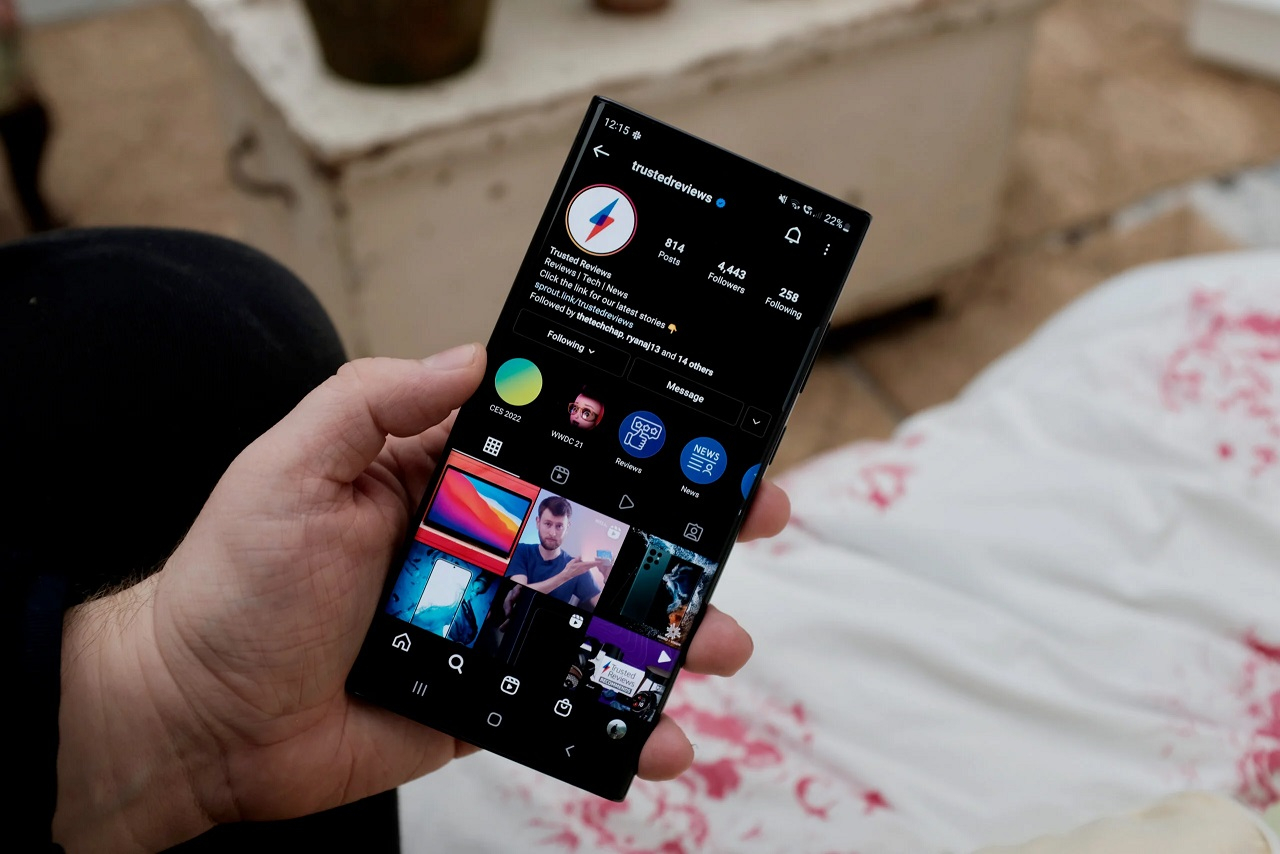
3. Android makes it easy for users to download Ins vids.
If you’re an Android user, you can save your favorite videos through the app cache or take advantage of a third-party application.
Download From The App Cache
First, open the reel you intend to duplicate and ensure to watch it until the end. Or else, you can’t save the whole video.
After that, open your device’s File Manager, then choose Android -> Data.
You’ll see the link ‘com.instagram.android.’ Tap on it, then choose Cache -> Videos.
The reels you’ve watched are all here. Choose your favorite reel and tap on Video Option -> Download.
A Third-Party App
Our recommendation regarding this is Vidinsta, which is free and doesn't contain any advertisements. Follow these quick instructions on using it:
Open your favorite reel in Ins and choose the three-dot icon at the upper-right corner.
Choose ‘Copy Link.’
Open Vidinsta, paste the link into the search bar and tap on the ‘Download’ button.
After that, the app will automatically save the reel to your gallery.
On iOS
We suggest using Regrammer - a free app- to get your favorite reel to the library for iPhone users. It works nearly the same way as the above applications.
Simply copy the reel’s link from Ins and paste that URL in Regrammer’s bar. After that, choose ‘Preview’ to play and save it.
This app will automatically add the reel to your gallery and ask if you want to repost it.
How To Record Someone’s Instagram Video?
4. Screen recording is a unique, convenient feature of iOS.
Swipe down from your screen’s upper-right corner (for iPhone 8 or older versions), or swipe up from your screen’s bottom edge.
Tap on the Record icon at the screen’s bottom and count down for three seconds.
Open Instagram and navigate the reel you’re into rewatching.
Allow the reel to play until the end so you can record the whole of it.
After that, tap on the red timestamp line at the top of the screen.
Choose ‘Stop Recording’ and wait for the phone to save the recording to the camera roll.
The Bottom Line
Once you know how to download Instagram videos, there’s no limit to when and where you can rewatch your favorite content or share it with your friends.
Remember that Instagram takes privacy and copyright very seriously, so ensure you’re downloading content responsibly and with the owner’s permission.
https://vidinsta.app/blog/how-to-download-instagram-videos-easy-guide-for-pcs-mobile-devices-6
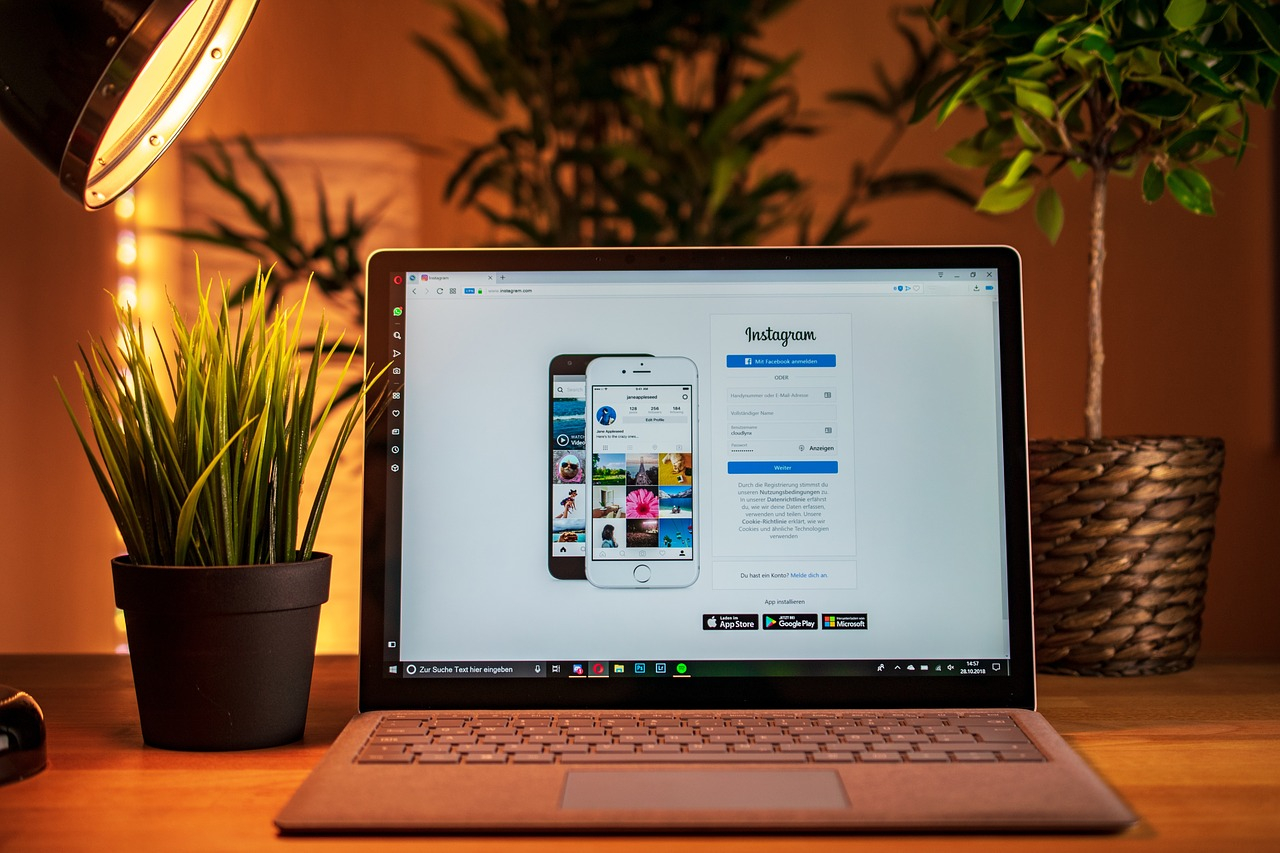
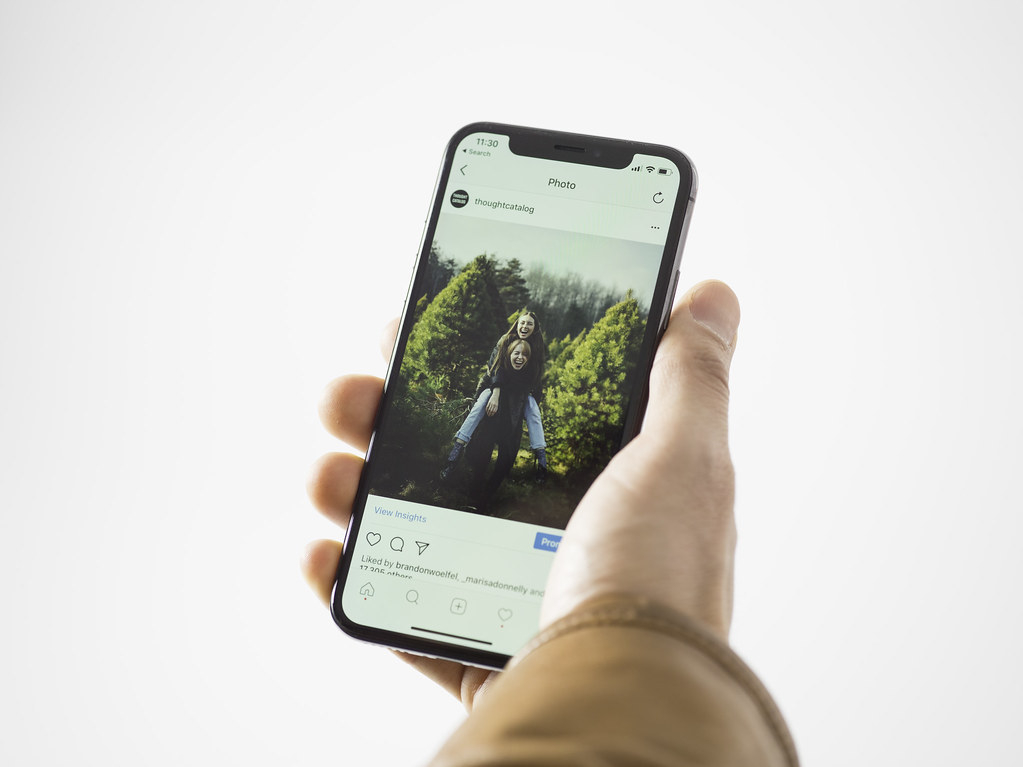
Nhận xét
Đăng nhận xét